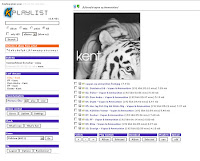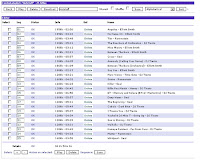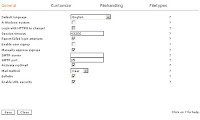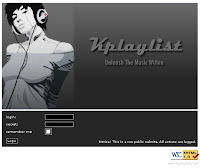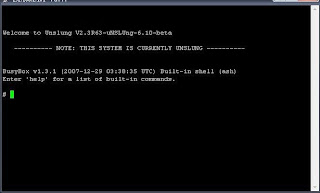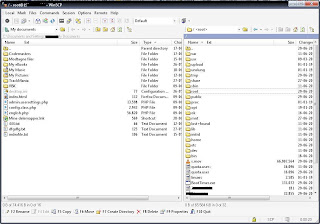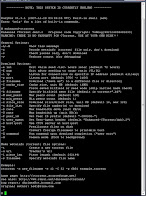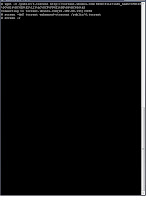I started this blog with the great
Unslung distribution in mind. After some months I suddenly felt over this
article and pondered over a particular phrase:
"Unslung will settle into its role as a NAS+ distribution, and future developments with Unslung will be focused on the "+" part, with an emphasis on making the add-ons simple and and easy."
future developments with Unslung will be focused on the "+" part, with an emphasis on making the add-ons simple and and easy."So will "NAS+" be enough for me? My
slug blood thirst immediately answered the question and I heard a long forgotten voice wispering:
"Deebiiiaaan.. "
A little worried and quite frightened over my schizophrenia kind a symptoms I started
google, for answers. To be honest
the past Spindown issues was the main reason why NAS+ wasn't enough for me. So I hoped a full fledge Linux ARM Device would solve my poor harddrives dizziness.
So this multi-part article series will help you leave unslung in favor of Debian. And please don't fear the
transition, its pretty simple as long as you stay focused!
"Why Debian? Unslung works fine!!"
Of course, if you're happy with how it works now, you shouldn't bother to change... I love Unslung! But I if you're ready to play more with your slug and gain pretty solid improvements over unslung, dont stop reading!
To name a few - Debian fixes:
- The torrent problem. It now works with rtorrent and torrentflux(web client)! Don't even think about buying this one instead.
- Spindown frustrations solved (sry harddrive industry, but you harddrive sales will not live up to your expectations this year ;)
- USB-Hub -> Add more storage.
- More packages (+17000)
^^ Those four have been the greatest advantages in my opinion. Unfortunately your slug will not gain greater file transfer speeds or anything in that direction. But you'll have more options and wider possibilities. Enough Talk! Lets look at the installation process.
Install Debian"
Oh jeez... damn.. I will never make it to the finish line" you might think, but please kick that thought far away! Debian is pretty much like installing Unslung(with more decisions to make though)!
You can easily install debian even though you have unslung installed now!When debian launches for the first time you will need new commands etc. but hey, why do you think this blog exits? To guide you through all that! :)
The initial install preparation is like dealing with Unslung. First tap your slug into
upgrade mode, then you load up your
upgrade utility (WinXP) and upgrade the slug with your debain.bin file. I used the latest
beta file(Debian-armel-5.0beta2
) (19/9/08) (please note the installation process is longer that the current stable release! Especially the package named "selinux-policy-default". You will notice a lot of swapping because of the low memory ressources(32mb). But don't panic! :)
Next you go over to the official Debian on NSLU2
install guide and start reading from "
After you have flashed the debian-installer image, ..." theres no need to invent the wheel twice and the guide over there really follow you through the install process.. no hassle, I promise!
When you're finally done with the installation and your slug has restarted, your terminal will look like this:

So my goal is to give you all what
Cherokee Web Server Install part 1, 2 and 3 gave you on the unslung system. But we dont stop here! When you are done you will have a proper SpinDown + a little torrent machine aswell! yum yum!
While I'm writing my next Debian article you can have fun learning basic Linux commands and reading about Debian:
Basic linux Commands Nslu2-linux debian pageHave fun!
**Update**
New debian release, see the
debian part 3.